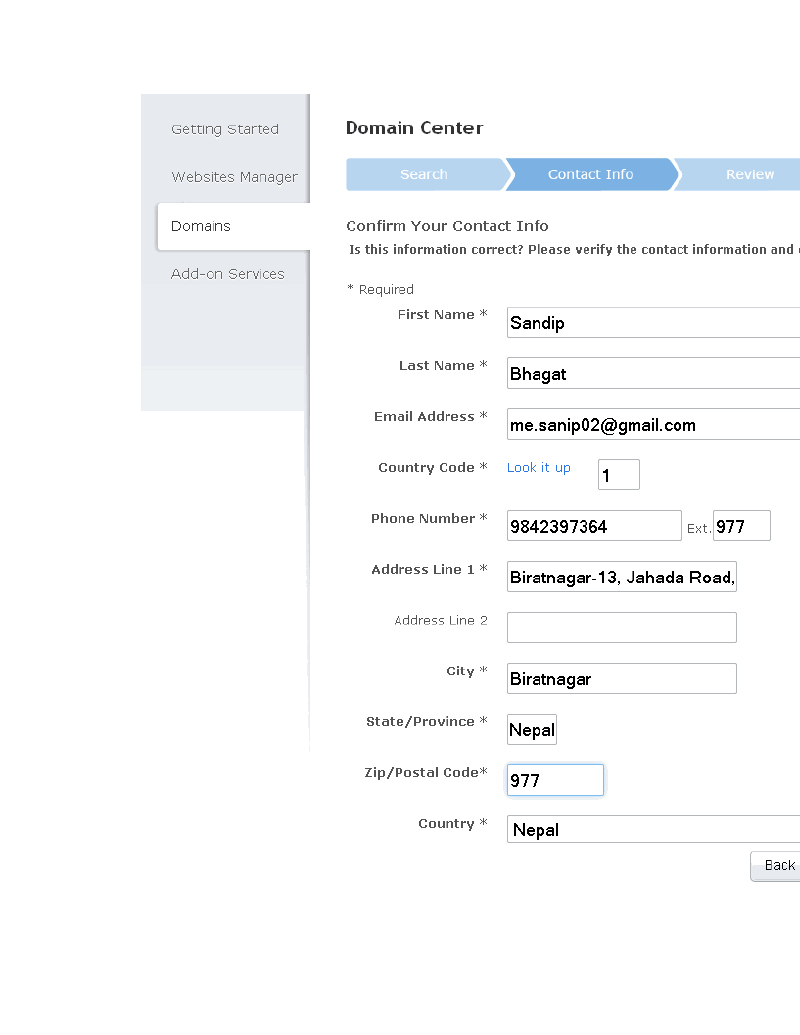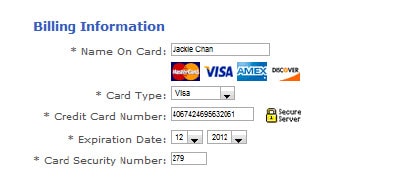Increasing blog's traffic is every
blogger's aim. Whether for reaching out to a larger audience, or
generating more income through a blog, or to create awareness about a
particular topic, he needs more traffic on his blog for his efforts to
be of any worth. You might spend all the time and hard work you want on
your blog. But unless you don't have a decent traffic, all your
struggles will be in vain. Hence, the more traffic, the better.
Are you waking up daily, eager
to check out your blog's traffic, only to find out that there has been
little or no improvement in your stats whatsoever? There must be
something you are doing wrong, or not doing at all! Here is a list of
things you can do to increase your blog's traffic. Or rather, here is a
checklist to help you ensure that you are doing all the necessary things
correctly.
Post frequency and Timings
Post
frequency and timings are extremely important for your blog's rankings.
First of all, search engines such as Google like to see fresh content
on websites. If your blog is struggling for traffic, then you must
publish at least one post daily. The more frequently you publish posts,
the more quickly your rankings and traffic grows. For example, our other
blog SEM had a million+ Alexa ranking when it started! We have been
publishing two posts daily for the first two months. And in those two
months, the Alexa improved dramatically and it now stands at around
50,000!
Post
timings are important as well. Not only do you need to be consistent in
your timings, you should also choose a time that's globally
significant. Choose a time windows that best suits your majority
audience. Our publish timings are 12 01 am each day! Not only does this
suits our audience, it also is consistent timing. Once you choose a
time, stick to it! Not publishing posts on your fixed time can drop your
Alexa! This is what happened to me at SEM once or twice. I made a
mistake in scheduling my post, and it didn't publish at the set time. As
a result, the Alexa didn't improve, despite the two brand new posts
published that day!
Build Backlinks
Backlinks
are very important for a blog, but only the quality ones. Backlinks
refer to in-bound links to your blog from other sites. Backlinks give
you instant traffic from other sites. But be careful about them. Trust
me, you don't want cheap backlinks to your blog. They will hurt your
rank instead of improving it. Never buy a backlink package such as
"1,000 backlinks for $9.99" etc. Try to build genuine backlinks on sites
with a decent rank.
How to build backlinks? Well
there are many ways. Participate in forum discussions, and recommend
some content on your blog to others. Also add your blog's URL to your
signatures. This will leave a link to your blog each time you post a
comment on a forum. Another way of increasing backlinks is by guest
posting on other blogs. Write for other blogs in return for backlinks.
Advertise!
If
you've got some money on hand, then why not advertise your website?
Advertising your blog is one of the best ways of increasing traffic,
since it gives you instant exposure. Ads on sites relating to your niche
can give you much more benefits as compared to other sites, since the
traffic on similar niche sites is interested in exactly the kind of
stuff you, or other similar sites have.
Interact!
Interacting
with your audience is the key to retaining and increasing your traffic.
Adding stuff like polls, questions, surveys and forums can increase
your interactivity. Also, use such a writing style that addresses the
readers directly. Be casual and friendly, and don't be (too) formal.
Write Articles
This
method is highly effective. Not only does it give you immediate
traffic, it also gives you quality backlinks that improve your traffic
in the long run. Write an article on a topic relating to your website,
and submit it to popular article directories, such as Squidoo, Hubpages,
Ezine Articles etc. For example, say you have a blog about affiliate
marketing. You can write an article on affiliate marketing tips, and
then mention your own blog in that article. Then submit that article to
popular directories for traffic and backlinks.
One thing though. Try not to
write on sites that give no-follow links. Such sites include eHow,
articlesbase, examiner etc. Sites like Squidoo and Ezine Articles don't
give no-follow links, which is preferable.
Discuss Recent Trends
Discussing hot topics can get you in search engines' good favour. Google likes to see the latest content. Not only that, people also want to see latest content. Discussing latest topics gives a good impression of your blog being up to date. Not only that, it draws a lot of traffic, and indeed contributes a lot towards this very blog's traffic.
Guest Blogging
Encourage guest posting on your blog.
There are many advantages of doing that. First of all, it will increase
your post frequency, which, as we already discussed is a good thing. It
will also reduce your workload and effort. Secondly, it will increase
your traffic slightly, since fans from the guest's blog will want to
read what their writer has written on another blog. Be careful about
this though. You have to give out backlinks to the guests' blogs. Too
many out going links without a nofollow attribute and your rank will
start to drop!
Apart from inviting people to
write for you, you can write for others as well. This will get you a
backlink. Write multiple posts on quality blogs, and you will see your
backlinks increase and your rankings soar! This is one of the best way
of building genuine backlinks
Apply SEO techniques
Search Engine Optimization is so vast a topic that entire books have been written on it. But you don't need to read books. All you need do is learn some basic SEO techniques, and apply them to your blog. SEO is extremely important if you want search engines to find your blog easily.
You should be familiar with the most basic SEO methods. Keep keywords in mind while writing titles and introductory paragraphs. Also write two or three line meta descriptions for your posts. If you are using WordPress, then you'll need to add meta keywords as well. Complete these basic steps and you're done with the basic SEO, although this is, by no means, the end of it.
Also, learn how to generate and submit a sitemap for your blog to major search engines. This is an important SEO step that every blogger needs to take to ensure that all of his posts and pages are indexed properly.
Use Social Media
You'll
be surprised at how useful social media can be. Make public profiles on
popular networks such as Facebook, Twitter and Google+ etc. These will
help you build a fan base of your blog. Social Media is also great in
the sense that it provides you a much greater exposure through your fans
than you could get on your own. So share your new blog posts on social
media not only to gain extra traffic, but also to retain your existing
traffic.
Use Q&A Websites
Q&A websites can be a great source of traffic for blogs. Get active on popular Q&A sites, such as Yahoo! Answers, Wiki Answers etc. Search for questions related to your area of expertise, and answer them. Then provide your website link as a source. For example, if you are an affiliate marketer, answer some questions regarding the field, and answer them well. Then give the link to your blog. You can also do this on popular forums such as Blogger Forum etc.
These were some of the tips for increasing blog traffic. These are, by no means, the only ways. There are literally thousands of ways you can increase your blog traffic. But hopefully, these basic tips will guide you in building your basic audience.